How to Enable Dark Mode in Chrome – PC & Mobile Guide
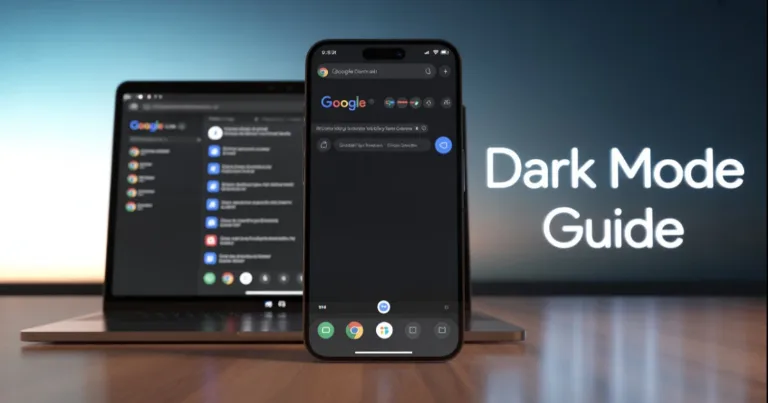
Alright, I’ll admit it. Bright white screens at night? Not it. If you’re like me and your eyes feel personally attacked every time you open a browser in the dark, switching to dark mode in Chrome is a small change that makes a big difference.
The good news? Google Chrome has several ways to go dark, whether you're on a laptop, desktop, Android, or iPhone. Some options are built right in, others take a bit of digging, and there are even a few handy extensions that can take things further.
In this guide, I’ll show you exactly how to turn on dark mode in Chrome on both PC and mobile. Simple steps, nothing confusing. Let’s fix those eyeball-melting screens once and for all.
How to Enable Dark Mode in Chrome on PC
If you’re using Chrome on a Windows PC, there are a few simple ways to switch to dark mode. You can change Chrome’s theme on its own, have it follow your system settings, or even force dark mode on websites that don’t support it. Here’s the lowdown:
Using Chrome’s Built-In Appearance Settings
This method lets you change Chrome’s look without messing with your whole computer’s settings.Open a new tab in Chrome.
Click Customize Chrome in the bottom-right corner.
In the Appearance section, pick one:
- Light for a bright theme.
- Dark for a darker theme.
- Device default to match your Windows theme.

Using Windows System Settings
If you want Chrome to follow your system’s dark mode automatically:Right-click the Start button and select Settings.
Navigate to
Personalization > Colors.Under Choose your mode, select Dark.
Chrome will switch to dark mode to match the system.
Forcing Dark Mode on All Websites
Some sites don’t offer their own dark mode. You can force Chrome to darken them:Type
chrome://flags/#enable-force-darkinto Chrome’s address bar.Find Force Dark Mode for Web Contents and set it to Enabled.
Click Relaunch to restart Chrome with the changes.
This will darken most websites, even those without a native dark mode.

How to Enable Dark Mode in Chrome on Mobile
Dark mode on your phone is just as easy to set up. Whether you’re on Android or iPhone, Chrome can follow your system’s theme or you can switch it manually inside the app. Here’s how:
Android
Using Android System Settings
Open the Settings app on your phone.
Go to
Display > Dark Themeand toggle it on.
Chrome will follow this and switch to dark mode automatically.
Using Chrome’s Theme Settings
Open Chrome and tap the three dots menu in the top-right corner.
Go to
Settings > Theme.Select Dark to switch only Chrome to dark mode, no matter what your system is set to.
iOS (iPhone)
Using iOS System Settings
Open the Settings app.
Navigate to
Display & Brightness.Under Appearance, choose Dark.
Chrome will follow this system-wide theme.
Using Chrome’s Theme Settings
Open Chrome and tap the three dots menu in the bottom-right corner.
Go to
Settings > Theme.Select Dark to apply dark mode just inside Chrome.
Extra: Chrome Dark Mode Extensions
Sometimes built-in dark modes aren’t enough, especially if a website refuses to go dark or you want more control. That’s where extensions come in handy. Here are two popular ones that can help:
Night Eye
This extension automatically turns websites dark, even ones that don’t officially support dark mode. It also lets you tweak the darkness level and customize the look more than Chrome’s built-in options.
To use it:Go to the Night Eye page on the Chrome Web Store.
Click Add to Chrome.
Use the extension icon to toggle dark mode on or off whenever you want.

Dark Mode Extension
A simpler option that forces a dark theme across all websites with one click. It’s great if you want an easy toggle without fuss.
To use it:Visit the Dark Mode extension page on the Chrome Web Store.
Install it by clicking Add to Chrome.
Click the extension icon to switch dark mode on or off.

Final Thoughts
Switching Chrome to dark mode is one of those small changes that really makes browsing easier on your eyes, especially at night. Whether you prefer to keep things simple with built-in settings on your Windows PC or phone, or want to get a bit more control with extensions, there’s an option for you.
If your eyes are tired of that bright glare, try out these steps and find the setup that works best. Dark mode isn’t just easier to look at, it can help reduce strain and maybe even save a bit of battery on your devices.
Give it a shot, and enjoy a more comfortable browsing experience no matter what device you’re on.
About the author
Alex David Du
I’m Alex. I’m 28, born in Brazil, studied computer science, and writing is how I communicate best. I cover gaming, tech, simple ways to make money online, and other things I find interesting. I also love coding and building projects that bring ideas to life.
- Languages
- Portuguese, English
- Work Mode
- Freelancer - Remote
- Country
- Brazil
- hello@byalexdavid.com