How to Scan QR Codes from Screenshots on Your Phone
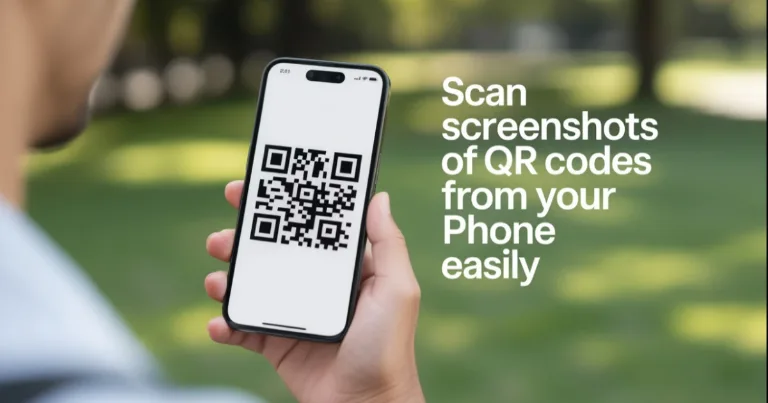
Ever saved a QR code on your phone but didn’t know how to scan it without using another device? It happens more often than you might think. Maybe you received a QR code in a message, email, or screenshot and just want to scan it directly on your phone. The good news is, yes, it’s possible and actually pretty simple once you know how.
In this guide, I’ll walk you through how to scan a QR code from a screenshot using built-in tools like Google Lens or iPhone’s Visual Lookup. I will also explain why some apps like PayPal or Binance won’t allow scanning this way. Whether you’re using Android or iOS, you’ll find the method that works for your device.
Take a Screenshot of the QR Code
Before you can scan a QR code saved on your phone, you need a clear image of it. Taking a screenshot is the easiest way. Here’s how to do it:
On Android:
Press and hold the Power button and the Volume Down button at the same time.
Hold for about a second until the screen flashes or you hear a shutter sound.
The screenshot will be saved automatically to your Photos or Gallery app.
On iPhone:
Press the Side button and the Volume Up button simultaneously.
Quickly release both buttons.
You’ll see a small thumbnail preview of the screenshot in the bottom-left corner.
The screenshot is saved in the Photos app under Screenshots.
Once you have the screenshot, you’re ready to scan the QR code from the image.
Use Google Lens to Scan the Screenshot (Android)
Google Lens is a powerful tool that can recognize QR codes from images saved on your phone. Here’s how to use it on Android:
Open the Google Photos app or the standalone Google Lens app if you have it installed.
Find and open the screenshot containing the QR code.
Tap the Google Lens icon (usually at the bottom of the screen).
Google Lens will scan the image and highlight the QR code.
Follow the prompt that appears, such as opening a link or copying information.
If you don’t have Google Lens installed, you can download it from the Google Play Store for free.
How to Scan a QR Code from a Screenshot on iPhone
On iPhones, you can use the built-in Visual Lookup feature or the Google app to scan QR codes from images. Here’s how:
Open the Photos app and find the screenshot with the QR code.
Tap on the image to open it fully.
Look for a small QR code icon or Visual Lookup button at the bottom or top of the screen. Tap it.
If you see the QR code detected, a prompt will appear with the link or info. Tap to open or copy it.
If your iPhone doesn’t show the QR code detection in Photos, you can use the Google app:
Download and open the Google app from the App Store.
Tap the Lens icon in the search bar.
Select the screenshot with the QR code from your photo library.
Google Lens will scan the code and show the result.
Alternative Apps to Scan QR Codes from Images
If your phone’s built-in tools don’t work or you want extra options, there are several reliable apps you can try:
QR Scanner - Barcode Scanner & QR Code Reader (available on both Android and iOS)
Simple to use and can scan QR codes from saved images as well as live camera.Kaspersky QR Scanner
A secure app that also checks links for safety before opening them.Google Lens (if not pre-installed)
Works well for both live scanning and scanning from your photo gallery.
These apps usually have clear options to open images from your gallery or photos and scan any QR codes found inside.
Why Some Apps Won’t Let You Scan from a Screenshot
Not all QR codes can be scanned from saved images. Some apps, especially financial and payment apps, require you to scan QR codes only within their own app.
These QR codes often contain encrypted or specially formatted data that only the app can recognize and process properly. For example, if you try to scan a Binance wallet QR code using Google Lens or another scanner, it may just show raw text or a useless link.
Here are some popular apps that do not allow scanning QR codes from screenshots or images outside their own app:
Binance (crypto wallet QR codes)
PayPal (payment QR codes)
Cash App (payment QR codes)
Venmo (payment QR codes)
Revolut (financial QR codes)
To use these QR codes correctly, you need to open the app (like Binance or PayPal) and use its built-in scanner. This ensures the QR code links directly to your account or transaction and keeps everything secure.
Final Thoughts
Being able to scan a QR code straight from a screenshot or image on your phone is a real time saver. It comes in handy when someone sends you a QR code in a message or email and you don’t have another device nearby. Just a few taps and you’re all set.
Some apps like Binance or PayPal still need you to scan QR codes inside their own app. For those, I usually send the QR code to another app, like messaging it to another phone or saving it on my computer, and then scan it later using the app’s built-in scanner. But for most situations, this method works perfectly. Hopefully, this guide helps you handle QR codes without any extra hassle.
Try it out and see how much easier it makes things!
About the author
Alex David Du
I’m Alex. I’m 28, born in Brazil, studied computer science, and writing is how I communicate best. I cover gaming, tech, simple ways to make money online, and other things I find interesting. I also love coding and building projects that bring ideas to life.
- Languages
- Portuguese, English
- Work Mode
- Freelancer - Remote
- Country
- Brazil
- hello@byalexdavid.com