How to Share Location on iPhone – Tips and Common Issues
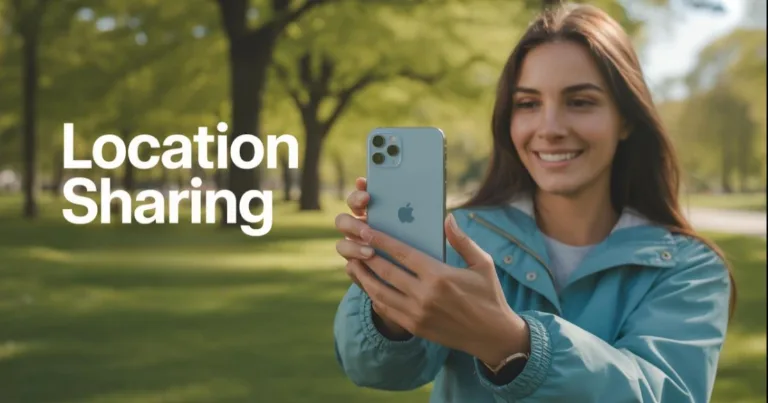
By Alex David Du · Updated
Alex writes about gaming, tech, and simple online income ideas, and builds projects that bring ideas to life.
Sharing your location on an iPhone can come in handy for all sorts of reasons. Maybe you want to meet up with friends, keep family updated, or just make sure someone knows where you are if needed. But it’s not always as simple as it sounds. Different apps handle location sharing differently, and some don’t support real-time location sharing at all. Apple’s Messages and Find My apps make it pretty easy, but other apps might hide the option or not offer it at all.
If you’ve ever wondered how to share location on iPhone or found yourself stuck asking why you can’t share your location on iPhone, keep reading. I’ll take you through the basics, show you how to do it step by step, and share some common issues along with easy fixes to help get your location sharing working again.
How to Share Location on iPhone: The Basics
Before jumping into the steps, it’s good to understand what sharing your location actually means on an iPhone. When you share your location, you’re letting someone see where your device is on a map in real time. This usually works through apps like Messages and Find My. You can find Apple’s detailed official guide on how this works for different apps here.
For this to work, your iPhone uses GPS and your internet connection to update your location. That means Location Services need to be turned on. If Location Services are off, your phone can’t share where you are.
Also, you’re in control of who can see your location. It’s not automatic or something that happens without your permission.
Step-by-Step Guide to Sharing Your Location on iPhone
Before I get into the steps, keep in mind that depending on the app you’re using, the location sharing option might be in different places because of how the app is designed. Also, not every app supports real-time location sharing. Apple’s built-in apps like Messages and Find My are your best bet for sharing your location easily and reliably.
Here’s how I usually share location in Messages:
Open the Messages app and pick the conversation with the person you want to share your location with. Keep in mind, this only works if you’re both using iMessage (the blue bubbles). If the message is green, meaning SMS, location sharing won’t work.
Tap the contact’s name at the top of the screen.
Choose “Share My Location.”
Pick how long you want to share your location for, and you can choose an hour, until the end of the day, or indefinitely.
If you use the Find My app, it’s a bit different. You open the app, tap “Share My Location,” enter the person’s name or number, then choose how long you want to share.
Common Reasons Why You Can’t Share Your Location on iPhone
Sometimes, sharing your location doesn’t go as planned. Here are some of the most common reasons why you might be having trouble:
Location Services are turned off. Without Location Services, your iPhone can’t send your location to others.
Poor internet connection. Sharing your location needs an active data or Wi-Fi connection.
You’re not signed in to iCloud. Location sharing often requires you to be signed in with your Apple ID.
The person you’re sharing with isn’t using iMessage. Location sharing in Messages only works between iPhones with iMessage enabled.
App permissions aren’t set correctly. The app you’re using needs permission to access your location.
If you run into these issues, checking these points is a good place to start fixing the problem.
Quick Fixes for Location Sharing Problems
If you’re having trouble sharing your location on iPhone, here are some simple things you can try to get it working again:
Turn on Location Services. Go to Settings > Privacy > Location Services and make sure it’s switched on.
Check your internet connection. Make sure you have a stable Wi-Fi or cellular connection.
Sign in to iCloud. Go to Settings and make sure you’re signed in with your Apple ID.
Enable location access for the app. In Settings > Privacy > Location Services, find the app (like Messages or Find My) and set location access to “While Using” or “Always.”
Restart your iPhone. Sometimes a simple restart can fix temporary glitches.
Update iOS. Keeping your iPhone updated helps avoid bugs that might affect location sharing.
Trying these usually gets things back on track.
Tips to Make Location Sharing Work Better
To avoid headaches with sharing your location on iPhone, here are a few tips I follow:
Keep Location Services on for trusted apps. It’s easier to share your location when the right apps have permission at all times.
Use Apple’s built-in apps like Messages and Find My. They handle location sharing better than most third-party apps.
Make sure both you and the person you’re sharing with use iMessage. Location sharing in Messages doesn’t work over SMS.
Check your internet connection before sharing. A poor connection can cause delays or failures.
Regularly update your iPhone software. Updates often fix bugs that might interfere with location sharing.
Following these tips helps keep location sharing reliable.
Sharing your location on iPhone is handy, but small settings can trip you up. Use Messages or Find My for the most reliable share. WhatsApp works well when you need live updates. Before you send, check Location Services, your iCloud sign in, and your internet. If it still fails, restart and try again. With those basics set, you can tell people where you are, meet faster, and feel safer.

