Sometimes we forget exactly how to delete an Instagram account. I’ve definitely been there, trying to find the right settings and having to Google it all over again. If you’re looking for a clear guide on how to delete Instagram account, you’re in the right place. It’s one of those things you don’t do often, so when the time comes, you just want a quick, clear guide without any confusion.
That’s why I decided to write this simple article to help you out whenever you need it. Whether you want to take a break, start fresh, or just clean up your digital life, I’ve got you covered with the exact steps coming up next. No fluff, no distractions just what you need to get it done.
How to Delete Your Instagram Account (Step-by-Step)
Log in to your Instagram account on your phone or computer. You have to be logged in to delete your account.
On PC:
- Look for the three lines (hamburger menu) at the bottom left and click it.
- Click Settings.
- You’ll see Settings, Meta Account Center, Personal Details, and more. Click Accounts Center (Or click any option inside, and it will take you to Accounts Center.).
- Inside Accounts Center, click Personal Details.
- Find and click Account ownership and control.
- A popup will appear with two options: Memorialization Settings (for what happens if you pass away) and Deactivation or deletion. click the latter.
- You’ll see your account(s) listed. Choose the one you want to delete. It will take you to the next step automatically.

On Mobile:
- Tap the three lines at the top right corner.
- Tap Settings.
- Tap Accounts Center, then Personal Details.
- Follow the same steps as on PC: Account ownership and control > Deactivation or deletion > select account.

Choose either Deactivate Account (temporary break) or Delete Account (permanent).
- Deactivation hides your profile until you log back in or reactivate via Accounts Center.
- Deletion permanently removes your profile, photos, videos, comments, likes, and followers.
Enter your password when asked, then confirm. Your request will be processed.
What Happens After You Delete Your Instagram Account?
Once you confirm deletion, Instagram does not erase everything right away. Instead, they keep your account on hold for 30 days. During this period, your profile, photos, videos, comments, likes, and followers will not be visible to anyone. Basically, your account is hidden.
If you change your mind within those 30 days, you can log back in and cancel the deletion. If you do not, Instagram will permanently delete everything. Keep in mind that it may take up to 90 days for Instagram to fully remove all your data from their backup systems.
After deletion, you can sign up again with the same username as long as no one else has taken it. However, if your account was removed for violating Instagram’s rules, that username might not be available.
How to Temporarily Disable Your Instagram Account
If you’re not ready to delete your account forever, temporarily disabling it is a solid option. When you deactivate your Instagram account, your profile, photos, comments, and likes are hidden until you decide to reactivate by logging back in.
You can only deactivate your account once a week, and you have to be logged in to do it.
To temporarily disable your account:
-
On mobile or PC, go to Accounts Center following the same steps as for deletion: tap the three lines menu, go to Settings, then Accounts Center, then Personal Details.
-
Click Account ownership and control, then Deactivation or deletion.
-
Select the account you want to deactivate.
-
Choose Deactivate account, then follow the prompts, including entering your password and selecting a reason.
-
Confirm deactivation.
Your account will stay hidden until you log back in or reactivate it through Accounts Center.
Things to Do Before Deleting Your Instagram Account
Before you hit that delete button, there are a few things you might want to take care of first:
-
Download your data: If you want to keep your photos, videos, messages, and other info, be sure to download a copy from Instagram. Once your account is deleted, you won’t be able to access Instagram’s data download tool anymore. You can find this option in Instagram’s settings under “Your Activity” or “Privacy and Security.”
-
Check linked apps and accounts: If you use Instagram to log into other apps or websites, unlink those accounts. Otherwise, you might have trouble accessing those services after deleting your Instagram.
-
Inform your contacts: If you want friends or followers to know you’re leaving Instagram, consider posting a goodbye message or sharing your alternative contact info.
-
Review subscriptions and payments: If you have any Instagram-related subscriptions or payments set up, cancel those to avoid unexpected charges.
Taking these steps will help you avoid surprises and make sure you don’t lose anything important.
Just Make Sure It’s What You Really Want
Deleting your Instagram account is a big step. It means saying goodbye to your profile, photos, messages, and followers for good. If you are sure this is what you want, following the steps above will make the process simple and clear.
If you are still unsure, remember that you can always temporarily deactivate your account instead and take a break without losing everything.
Whatever you decide, make sure it fits your needs and feels right for you. And if you ever need more official info or want to double-check the details, Instagram’s Help Center has a great page explaining everything in detail right here. Just keep in mind your old username might not always be available if you come back.
Hope this article helped you figure out how to delete your Instagram account without any headaches. Sometimes these settings can be tricky to find so I wanted to make it simple and clear for you. If you ever decide to come back or just want to take a break instead you have the options. Thanks for hanging out and reading along I really appreciate you stopping by and spending some time here.







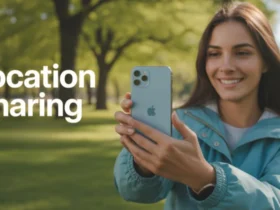

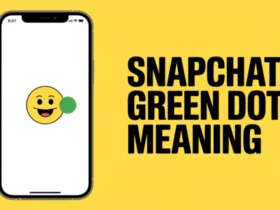
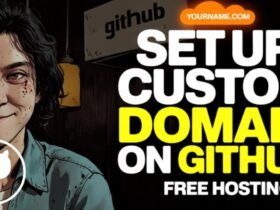
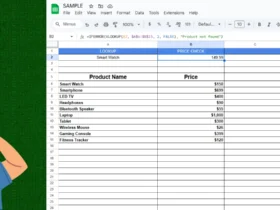
Leave a Review