Green Dot on Snapchat: What It Means and How Long It Stays
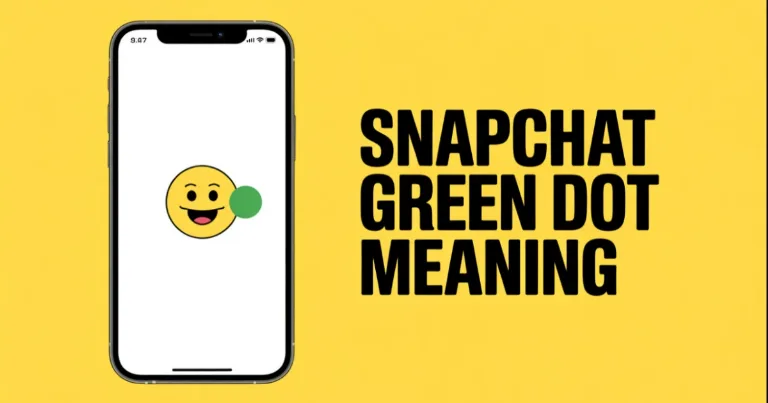
You ever open Snapchat, scroll through your friend list, and notice that little green dot on Snapchat hanging out next to someone’s Bitmoji? Yeah, that tiny thing. At first, I thought it was a glitch or some new emoji feature Snapchat was testing (they love doing that). But nope, turns out it actually means something. And depending on where you see it, it can either be kinda helpful… or just plain confusing.
So if you've been wondering what that green dot really means, how long it sticks around, or if there's a way to turn it off, you're not alone. I’ve gone down the rabbit hole, tested it myself, and dug through all the settings to bring you everything you need to know. Whether you're just curious or lowkey trying to ghost someone (hey, no judgment), I’ve got you.
What Is the Green Dot on Snapchat?
Alright, let’s break it down. The green dot on Snapchat is basically a status light. It shows up next to a user’s Bitmoji to signal that they’re currently active on the app or were just recently. Think of it like Snapchat’s way of saying, “Hey, this person’s around.”
But here’s where things get a little more layered. That dot can actually mean two different things, depending on where you see it:
1. Activity Indicator (Friend List or Chat Section)
This is the one most people notice first. If you see a green dot next to someone’s Bitmoji in your friend list, it usually means they’re online right now or they were active a few minutes ago. Snapchat doesn’t give you exact timestamps unless it's labeled like “5m” or “2h,” but the dot itself is their not-so-subtle way of showing someone's recently been around.
2. Privacy Indicator (Camera Access)
The other version of the green dot pops up at the top of your screen when Snapchat is using your camera. This is part of privacy changes in newer Android and iOS versions basically your phone is saying, “Heads up, your camera’s on.” So if you open the app and go straight to the camera screen, that dot might briefly flash in the corner.
So yeah, same color, two different meanings. One is about you being online, the other is about your camera being in use.
How Long Does the Green Dot Stay On Snapchat?
So now that we know what the green dot means, the next question is: how long does it actually hang around? Well, it depends on which version of the green dot we’re talking about.
If It’s the Activity Indicator (next to a friend’s Bitmoji):
This one is tied to how recently someone was active on Snapchat. Here’s the general idea:
If a person is actively using the app, the green dot is live and showing.
If they close the app or go inactive, the dot usually sticks around for about 3 to 5 minutes, sometimes a bit more.
Snapchat may also show a label like “30m” or “1h” after the dot disappears, just to give a rough idea of when they were last seen.
After 24 hours of no activity, the green dot disappears entirely no dot, no label, nothing.
So basically, the green dot is a “hey, I’m probably still online” sign but it’s not always real-time accurate. It’s more like a soft timestamp than a live status.
If It’s the Privacy Indicator (top corner of the screen):
This one’s way more short-lived. It appears only when Snapchat is accessing your phone’s camera, and it disappears as soon as the app stops using it. You’ll see this green dot flash on when you open the camera or use filters, then go away within a few seconds after you exit or switch screens.
How Accurate Is the Green Dot?
Now here’s the part that trips people up is the green dot actually reliable? Can you trust it to know if someone’s online right now or not?
Short answer: not really.
The green dot is more of a rough signal than a real-time tracker. Just because you see it next to someone’s name doesn’t mean they’re still active that second. Maybe they opened the app, checked a snap, then left. The dot can linger for a few minutes, even after they’ve bounced.
Also, sometimes Snapchat will show a time label like “5m” or “2h” next to someone’s activity instead of the green dot. That can be helpful, but it’s still not perfect. The app doesn’t update this in real time, and background activity doesn’t always count.
So, is it 100% accurate?
Nope. In fact, it can be way off depending on how Snapchat processes user sessions. You might think someone’s online when they’re not… or miss someone who’s actually active.
If you're trying to track someone’s activity to figure out if they’re ghosting you honestly, don’t rely on the dot. It’s more of a rough guess than a live presence indicator.
Where You’ll See the Green Dot (And Where You Won’t)
Knowing where that green dot pops up can help you understand what Snapchat is trying to tell you or hide from you.
Where You’ll See the Green Dot
Friend List & Chat Screen: This is the most common spot. If your friend has been active recently, you’ll see that green dot next to their Bitmoji or name.
Group Chats: Sometimes it appears next to members who are currently online or recently active.
Camera Screen (Privacy Indicator): When Snapchat’s using your camera, a small green dot shows up at the top corner of your screen kind of like a privacy warning.
Where You Won’t See the Green Dot
Stories Feed: You won’t find the green dot next to people’s stories, even if they’re active.
Snap Map: The green dot isn’t part of the Snap Map that’s a whole other way Snapchat shows your location.
Notifications: No green dot shows up here; notifications just pop up without it.
Public Profiles or Discover: The green dot is all about friends and your personal connections, not public content.
Basically, if you want to see that green dot, you’re mostly limited to friend-related screens and the camera privacy alert.
Can You Turn Off the Green Dot on Snapchat?
If the idea of everyone knowing when you’re online sounds a bit too much, you’re in luck Snapchat lets you switch off the green dot. It’s called the Activity Indicator, and turning it off means your friends won’t see when you’re active (or recently active).
Here’s how to do it:
Open Snapchat and tap your profile icon in the top-left corner.
Tap the Settings icon (the gear in the top-right corner) to open your settings.
Scroll down to Privacy Controls and find Activity Indicator.
Toggle Activity Indicator off.
And just like that, the green dot disappears for your friends. Keep in mind, though: turning this off also means you won’t see the green dots for other people. It’s a two-way street.
This setting doesn’t affect the green dot that shows up when your camera is in use that one is controlled by your phone’s privacy settings and can’t be disabled.
Wrapping It Up
So, the green dot on Snapchat it’s one of those little things that can spark a lot of questions and overthinking. Honestly, it’s just Snapchat’s way of saying, “Hey, this person’s around,” or “Your camera’s on.” Nothing too deep or mysterious.
I’ve seen people stress about it like it’s some secret tracker, but really, it’s more like a soft nudge than a spotlight. If someone’s got the dot, they might be active… or they might have just opened the app and stepped away. And if you don’t see it? Doesn’t mean they’re ignoring you could just be that they turned the setting off or haven’t been on for a bit.
At the end of the day, it’s just a small part of the Snapchat experience handy if you want to catch up with friends in the moment, but not worth losing sleep over. Use it, ignore it, or turn it off if it bugs you. Either way, you’ve got the full scoop now.
If you need more help or want to explore other Snapchat features, check out Snapchat’s official Help Center it’s got tons of useful guides straight from the source.
About the author
Alex David Du
I’m Alex. I’m 28, born in Brazil, studied computer science, and writing is how I communicate best. I cover gaming, tech, simple ways to make money online, and other things I find interesting. I also love coding and building projects that bring ideas to life.
- Languages
- Portuguese, English
- Work Mode
- Freelancer - Remote
- Country
- Brazil
- hello@byalexdavid.com
