Snapchat Memories Now Capped at 5 GB: What to Do
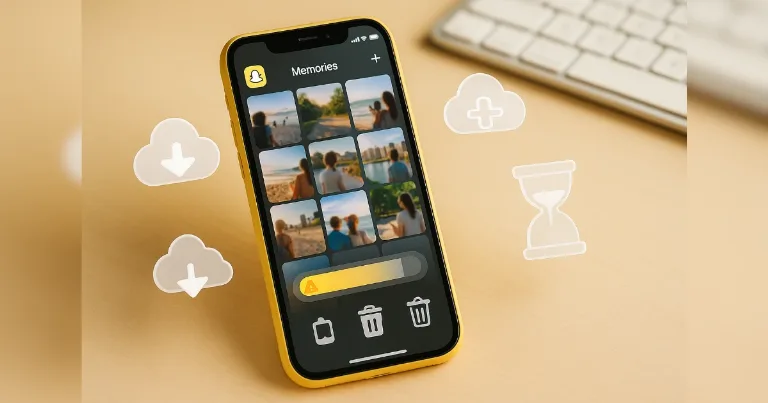
Big change for anyone who saves a lot of Snaps. Snapchat now caps free Memories storage at 5 GB. If your saved photos and videos go past that, you can pay for more space or download your stuff and keep it yourself. I’ll keep this simple and clear.
Snapchat published the new rules in its official update. Read the official update here: Snapchat’s announcement.
What changed with Memories, in plain English
Free storage stops at 5 GB. If you are over the limit, you get 12 months of temporary storage to decide what to do. You can upgrade, download, or clean up. If you do nothing after that window, newer items that push you over the limit will be deleted. The oldest 5 GB are kept.
Who actually gets hit and when, plus the costs
If you are under 5 GB, nothing changes. If you are over 5 GB, you have a 12‑month runway. After that, newer over‑limit items start to go away unless you upgrade or trim.
Plans and current pricing
Official pages list the storage tiers, and the app shows the exact price for your country. These are the common US monthly prices reported by major tech outlets. Use them as a guide, then check the in‑app price before you decide.
| Plan | Storage | Price per month (US) |
|---|---|---|
| Free | 5 GB | $0 |
| Memories only | 100 GB | $1.99 |
| Snapchat+ | 250 GB | $3.99 |
| Snapchat Platinum | 5 TB | $15.99 |
Notes that matter
-
If you cancel a paid plan while still over 5 GB, you have 48 hours to resubscribe before over‑limit items get deleted.
-
You can download your Memories any time if you want to keep them outside Snapchat.
Check your Memories size in 30 seconds
-
Open Snapchat and swipe up to Memories.
-
Tap the three dots in the top right.
-
Tap Storage or the Upgrade Storage banner. You will see your current usage.
If you ignore it, what gets deleted
-
Kept: The oldest Snaps inside the first 5 GB.
-
Deleted after the 12 months: The newer Snaps that push you over 5 GB.
-
Cancel a plan while still over 5 GB: You get 48 hours to renew before over‑limit items are deleted.
Your options
Pay for more space
Pick a plan that fits your library. This is the easiest path if you want everything to stay inside Snapchat.
Save everything yourself
Export your Memories to your phone, computer, or a cloud you control. Good if you like control and do not mind a little work.
Trim and keep it free
Delete duplicates, long clips you never watch, and random screenshots. Try to live under 5 GB.
Save your Memories, step by step
Export everything at once
-
In Memories, tap Select.
-
Tap Select All, or drag to select large chunks.
-
Tap Export, choose Camera Roll or a cloud drive app.
-
Keep Snapchat open until the export finishes. Check a few files in the destination.
Export only the good stuff
-
In Memories, search by keyword, or filter by date.
-
Use Favorites to mark keepers.
-
Select only what you want. Export to Camera Roll or a cloud app.
Quick note on privacy and who owns what
Memories are stored on Snapchat’s servers, not your phone’s camera roll. When you download, you keep a copy you control. If you use another cloud, that cloud’s rules apply too. If privacy is top of mind, exporting and self‑hosting gives more control, but you must handle your own backups.
What people are saying
-
On Reddit: Many heavy users dislike paying to keep years of Snaps. Common plan is to export and self‑host. Some worry about losing newer items after the 12‑month timer.
-
In tech news: Reports say most users are under 5 GB, but they still highlight the timer and the new upsell.
My take
The change makes sense from a cost angle, but it stings for long‑time users. If you want zero hassle, pay for extra storage and move on. If you like control, do one careful export and make a simple backup habit. Either way, decide now so nothing important disappears later.
Easy backup options that work
-
Phone and cloud: Export to Camera Roll, then let iCloud Photos or Google Photos sync.
-
Computer archive: Export in batches to a laptop, keep one extra copy on an external drive.
-
Self‑hosted: A home NAS if you like tinkering. More work, more control.
Before you close the app, do this
-
Check your current size in Memories.
-
Pick a path, upgrade, export, or trim.
-
Set a calendar reminder in a month to review your storage again.
Recommended next
About the author
Alex David Du
I’m Alex. I’m 28, born in Brazil, studied computer science, and writing is how I communicate best. I cover gaming, tech, simple ways to make money online, and other things I find interesting. I also love coding and building projects that bring ideas to life.
- Languages
- Portuguese, English
- Work Mode
- Freelancer - Remote
- Country
- Brazil
- hello@byalexdavid.com