How to Enable Parallel Downloading in Chrome (Step-by-Step)
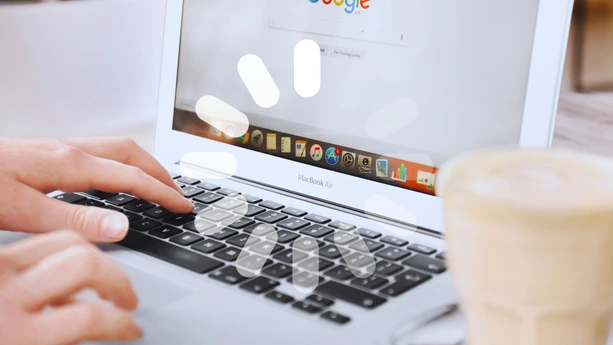
By Alex David Du · Updated
Alex writes about gaming, tech, and simple online income ideas, and builds projects that bring ideas to life.
Downloading big files on Chrome can feel like forever, especially when your internet decides to take a nap. But there’s a simple trick hidden inside Chrome that can speed things up and no, you don’t need to install anything weird.
It’s called parallel downloading, and it works by splitting your download into smaller chunks and grabbing them all at once. Basically, instead of one slow stream, you get a bunch of faster ones working together.
This feature is available on desktop and Android, and it can make a big difference especially for things like games, videos, or large files.
In this article, I’ll show you how to turn it on, what to expect, and why iPhone users are out of luck (for now).
What Is Parallel Downloading in Chrome?
Parallel downloading is exactly what it sounds like. Instead of downloading one file in a straight line from start to finish, Chrome breaks it into pieces and downloads those pieces at the same time.
Think of it like this: if one person is carrying all your groceries, it’ll take a while. But if three friends each grab a few bags, you’re done way faster. Same logic here. More “hands” pulling the file at once = quicker download.
This feature is built into Chrome as an experimental option. It’s not turned on by default. But it’s easy to enable (we’ll get to that in a second). Once it’s active, it works quietly in the background, helping speed things up without changing how you use the browser.
It doesn’t work on every site or file, but for most large downloads, you’ll definitely notice the difference.
How to Enable Parallel Downloading on Desktop (Windows, Mac, Linux)
Enabling parallel downloading in Chrome is pretty easy. You don’t need an extension or any advanced tech knowledge. It’s just a hidden setting inside Chrome’s experimental features (called “flags”).
Here’s how to turn it on:
Open Chrome on your desktop.
In the address bar, type or paste:
chrome://flags/#enable-parallel-downloadingYou’ll see a highlighted option called “Parallel downloading.”
Click the dropdown next to it and select Enabled.
Then hit the Relaunch button at the bottom to restart Chrome.
That’s it. Once Chrome restarts, the feature is active. You won’t see a new button or menu, but behind the scenes, it’ll start working whenever you're downloading something big.
If you don’t see the option at all, don’t panic. It might mean your Chrome isn’t up to date. Try updating to the latest version first and check again.

How to Enable Parallel Downloading on Android
Good news. The same parallel downloading feature is also available on Chrome for Android. The steps to enable it are very similar to desktop:
Open Chrome on your Android phone.
In the address bar, type or paste:
chrome://flags/#enable-parallel-downloadingYou’ll see the Parallel downloading flag.
Tap the dropdown menu and select Enabled.
Restart Chrome by closing and reopening the app or tapping the Relaunch button if it appears.
Once enabled, your downloads on Android should start benefiting from this faster method. Especially useful if you grab large files or games on your phone.

What to Do If You Don’t See the Parallel Downloading Option
Sometimes, the parallel downloading flag might not show up in Chrome’s settings. Here’s why that can happen and what you can do about it:
Chrome Version: Make sure your browser is updated to the latest stable version. Older versions may not have this feature available yet.
Flags Change Often: Chrome’s experimental flags can appear, disappear, or change without warning as Google tests new features.
Device or Chrome Build: Some devices or versions of Chrome (like beta, enterprise, or customized builds) might restrict access to certain flags.
If you don’t see the option, don’t worry. Your downloads will still work normally, just without the parallel downloading boost.
Tips to Speed Up Downloads Even More
Parallel downloading helps, but there are other simple things you can do to make your downloads faster and smoother:
Download during off-peak hours: Internet traffic tends to slow down in the evenings or busy hours. Try downloading late at night or early morning.
Use a wired connection: If possible, plug your device directly into the router with an Ethernet cable. It’s more stable and faster than Wi-Fi.
Close background apps: Other apps using the internet can slow down your downloads. Close any that aren’t needed while downloading.
Keep Chrome updated: The latest version of Chrome usually has performance improvements and bug fixes that help downloads.
Try a download manager: For really big files, dedicated download managers can optimize the process even more (though parallel downloading helps most people enough already).
Before you hit download
Parallel downloading is a quiet upgrade you can turn on once and forget. Enable it in Chrome flags on desktop and Android, then let it handle big files in the background. It will not speed up every site, and iPhone is not supported yet, but for games, videos, and large installers, it can save real time. If you want even more speed, update Chrome, pause other heavy apps, and use a wired connection when you can.

