ERR_CONNECTION_RESET in Chrome? Here's How I Fixed It
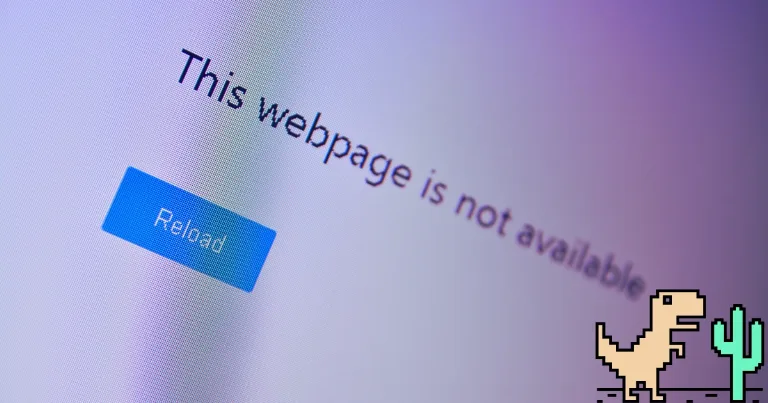
Alright, so here’s what happened. I’m casually surfing the web, doing my usual stuff, and suddenly one tab just refuses to load. Instead, Chrome throws this ugly message at me: ERR_CONNECTION_RESET. No warning, no explanation.
At first, I thought my internet went out. Classic move, right? But nope everything else was working fine. I tried refreshing, switching tabs, and even restarting Chrome. Still nothing. That one page just wouldn’t load like it had beef with me.
Turns out, this isn’t some deep technical meltdown. It usually means your browser tried to connect to a website but got blocked or cut off halfway, like the connection just reset. Super helpful, right?
Good news is, I figured out what caused it and more importantly, how to fix it without turning into a tech support zombie. Let’s break it down.
What Does “ERR_CONNECTION_RESET” Mean?
Let’s keep it simple. When you see ERR_CONNECTION_RESET, it basically means your browser tried to connect to a website, but something in the middle like your network, firewall, VPN, or browser settings messed things up. So Chrome just dropped the connection, like, “nope, not happening.”
It’s not always your fault either. Sometimes it’s a glitch in your network setup, sometimes it’s your security software being too aggressive, and other times the site you’re trying to visit just isn’t playing nice.
It doesn’t mean your computer is broken or hacked or anything dramatic. It just means the connection got cut off before it could fully load the page.
Why It Happens (From My Own Experience)
When this error hit me, I had no idea where to start. But after messing around with a bunch of stuff (and breaking things along the way), I figured out a few common reasons it happens:
VPN or proxy messing with the connection. I had one running in the background without realizing it, and boom connection reset.
Browser extensions causing chaos. One of my ad blockers was interfering with certain sites.
My firewall went full bodyguard mode. It was blocking the site entirely, like it thought I was visiting something shady.
Bad DNS settings or IP conflict. Sometimes your internet setup just trips over itself.
Too much cached junk in the browser. Like trying to run with rocks in your shoes Chrome was just stuck.
Point is, it’s usually one of these little things, and the trick is figuring out which one’s acting up. That’s where the fixes come in.
How I Fixed ERR_CONNECTION_RESET: Quick Steps You Can Try
When that annoying ERR_CONNECTION_RESET popped up, I tackled it by rebooting my router and PC. I turned off any VPN or proxy I had running, cleared Chrome’s cache and cookies, and temporarily disabled my antivirus and firewall. Then, I reset my network settings using a few simple commands, disabled browser extensions that might be causing trouble, updated my network drivers, switched to reliable DNS servers like Google’s or Cloudflare’s, checked for IP or DNS conflicts, and finally, if nothing else worked, called my ISP. Oh, and if you’re on Wi-Fi, try plugging in with an Ethernet cable sometimes wireless just throws a wrench in the works.
1. Restart Your Router and PC (The Classic Fix)
The first thing I tried (and recommend you do too) is restarting your router and your computer. Unplug your router from power for about 30 seconds, then plug it back in. This resets your internet connection and can clear out temporary hiccups causing the error.
After your router is back online, restart your PC. This refreshes your network connection on your device and often fixes small glitches that cause connection resets.
2. Turn Off VPN or Proxy Temporarily
If you’re using a VPN or proxy, try turning it off for a bit. VPNs and proxies route your internet traffic through other servers, which sometimes causes connection interruptions or resets.
Disabling them temporarily helps you figure out if they’re the culprit. If turning them off fixes the problem, you might want to try switching VPN servers or adjusting proxy settings.
3. Clear Chrome’s Cache and Cookies
Sometimes, your browser’s stored data gets corrupted and messes with website loading. Clearing your cache and cookies can help.
Here’s how I did it in Chrome:
Click the three dots in the top-right corner and go to Settings.
Navigate to Privacy and security > Clear browsing data.
Set the Time range to All time.
Check Cookies and other site data and Cached images and files.
Click Clear data.
After this, restart Chrome and try loading the site again.
4. Temporarily Disable Antivirus or Firewall
Your antivirus or firewall might be overprotective and blocking the connection.
Try this:
Temporarily disable your antivirus or firewall software (you can usually do this by right-clicking their icon in the system tray and selecting “disable” or similar).
Check if the site loads without the error.
If it works, you can add the site to the antivirus/firewall exceptions list instead of keeping protection off.
5. Reset TCP/IP Settings (The Command Line Fix)
Sometimes your network settings get tangled up. Resetting them clears the mess.
Here’s what I did:
Open Command Prompt as an administrator:
Search for “cmd,” right-click, and select Run as administrator.
Type these commands, pressing Enter after each:
Restart your computer.
This resets your network stack, releases and renews your IP, and flushes DNS caches all helped clear my ERR_CONNECTION_RESET.
For a detailed walkthrough on clearing DNS cache specifically, see my full guide with screenshots here: How to Clear DNS Cache on Windows.
6. Disable Browser Extensions
Some browser extensions can interfere with how websites load and cause connection resets.
Here’s what I did:
Open Chrome and go to chrome://extensions/ (just type it in the address bar).
Toggle off all extensions to disable them.
Restart Chrome and try loading the site again.
If the error goes away, enable extensions one by one to find the culprit.
7. Update Your Network Drivers
Outdated or corrupt network drivers can cause connection issues. Updating them often helps.
To update your drivers:
Press Win + X and select Device Manager.
Find Network adapters and expand the list.
Right-click your network device and choose Update driver.
Select Search automatically for updated driver software and follow prompts.
If Windows doesn’t find anything, visit your device manufacturer’s website to download the latest driver manually.
8. Change DNS to Google or Cloudflare
Sometimes your ISP’s DNS servers act up. Switching to a public DNS like Google’s or Cloudflare’s can help.
Here’s how to change it:
Open Control Panel and go to Network and Sharing Center.
Click Change adapter settings on the left.
Right-click your active network (Wi-Fi or Ethernet) and select Properties.
Select Internet Protocol Version 4 (TCP/IPv4) and click Properties.
Choose Use the following DNS server addresses and enter:
Google DNS:
Preferred: 8.8.8.8
Alternate: 8.8.4.4
Or Cloudflare DNS:
Preferred: 1.1.1.1
Alternate: 1.0.0.1
Click OK and restart your connection.
🔗 Need a visual guide? Cloudflare has a full step-by-step setup tutorial for Windows.
9. Check for IP or DNS Conflicts
Sometimes your device might be using an IP address or DNS settings that conflict with others on your network or with your ISP. This can cause connection resets.
What I did:
Restarting your router and PC (already covered) usually helps clear conflicts.
If problems persist, try setting your IP address to automatic:
Go to Network Connections > right-click your connection > Properties.
Select Internet Protocol Version 4 (TCP/IPv4) > Properties.
Choose Obtain an IP address automatically and Obtain DNS server address automatically.
Save changes and restart your connection.
10. Contact Your Internet Service Provider (ISP)
If none of the fixes work, it’s time to call your ISP. Sometimes the problem isn’t on your end they might have outages, maintenance, or configuration issues causing the reset.
When I did this, they checked their systems, spotted a network glitch, and resolved it quickly.
Bonus: Try a Wired Ethernet Connection
Wireless connections can be unstable or have interference, which sometimes leads to connection resets.
If you usually use Wi-Fi, plug in your PC directly with an Ethernet cable. See if the problem persists. This simple test can tell you if your wireless connection is the issue.
Final Thoughts
Running into ERR_CONNECTION_RESET is annoying, but honestly, it’s usually nothing serious. From my experience, most of the time it’s just a simple network hiccup, a setting gone sideways, or something blocking your connection without meaning to.
The key is not to panic just work through the fixes step by step. Start with the basics like restarting your router and PC, then move on to the other tweaks if needed. More often than not, you’ll be back to browsing smoothly in no time.
And hey, if all else fails, don’t hesitate to reach out to your ISP sometimes the problem’s out of your hands.
Hopefully, this guide helps you fix the ERR_CONNECTION_RESET error fast, so you can get back to what matters actually enjoying the internet.
About the author
Alex David Du
I’m Alex. I’m 28, born in Brazil, studied computer science, and writing is how I communicate best. I cover gaming, tech, simple ways to make money online, and other things I find interesting. I also love coding and building projects that bring ideas to life.
- Languages
- Portuguese, English
- Work Mode
- Freelancer - Remote
- Country
- Brazil
- hello@byalexdavid.com

