Is It Truly 4K? PC, PS5, and Xbox Explained
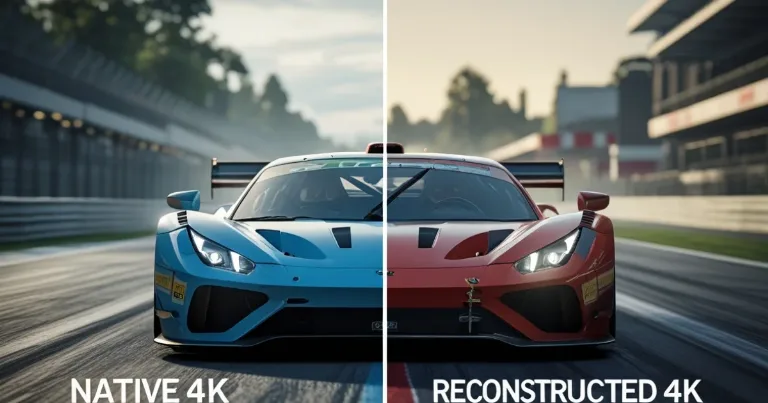
By Alex David Du · Updated
Alex writes about gaming, tech, and simple online income ideas, and builds projects that bring ideas to life.
I get this question a lot, and it is a good one. When a game says 4K on the box or in a menu, is the game really drawing every pixel at 3840 by 2160? Sometimes yes. A lot of the time, not really.
Short answer, it is not just PS5. Most modern consoles use tricks to reach a 4K output. On PC you can pick native 4K if your GPU can handle it, or you can turn on upscaling for more frames. On consoles the developer picks the balance for you.
What counts as “4K” in games
4K output means your console or PC sends a 3840 by 2160 image to the TV. Native 4K means the game actually renders at that resolution inside the engine. Reconstructed 4K means the game renders at a lower internal resolution, then uses techniques like dynamic resolution, checkerboard, or temporal super resolution (TSR) to build a 4K frame.
Why the tricks? Because 4K is heavy. Pushing four times the pixels of 1080p, plus modern effects like ray tracing, needs a lot of GPU power. Reconstruction gets you a sharper image without tanking frame rate.
That sets the stage. Now I explain native 4K in plain terms, then we move into real choices on PC and consoles.
Native 4K, explained with a simple example

Native 4K draws every pixel of a 3840 by 2160 frame inside the engine. That is about 8.29 million pixels per frame. At 60 frames per second, the GPU paints about 497 million pixels each second. That is why native 4K asks a lot from hardware.
How one frame is made in native 4K:
-
The engine builds the scene. It places models, lights, shadows, and effects.
-
The GPU rasterizes the frame at 3840 by 2160. Every pixel has a final color.
-
Post processing runs. Things like anti aliasing, ambient occlusion, depth of field, and motion blur are applied.
-
The image is tone mapped and sent as a 4K signal to the display.
If the game is too heavy at native 4K for your GPU, you drop a setting like ray tracing or turn on an upscaler. The goal is to keep the frame time low enough to hit your target frames per second.
So how do you decide in the real world? On PC you get to pick the balance yourself.
PC: you control the trade offs
On PC you can choose your path. If you have a strong GPU, you can raise settings and run native 4K. If frames dip, you can lower settings, or turn on an upscaler.
-
DLSS works on NVIDIA RTX cards. It renders at a lower resolution then upscales with AI. It can also add frame generation on supported GPUs.
-
FSR works across many GPUs, both AMD and NVIDIA. It also has a frame generation option in some games.
-
XeSS is Intel’s upscaler. It works best on Intel Arc, and many titles let it run on other GPUs too.
The key win on PC is control. You pick native for clarity, or upscale for speed, or a mix.
On consoles the knobs are mostly locked, so the modes do the heavy lifting for you.
Consoles: set modes, fixed budgets
On consoles the developer sets the knobs for you. Most PS5 and Xbox Series games include at least two modes.
-
Fidelity or Quality mode, image clarity first. Often targets a 4K output around 30 frames per second, sometimes with dynamic resolution or reconstruction.
-
Performance mode, frame rate first. Often targets 60 frames per second. To keep frames steady, the internal resolution drops, then the game reconstructs to 4K for the TV.
You still get a 4K signal on the TV in many modes, but the pixels inside that frame may come from a lower internal render.
Here is how that plays out on each system.
PS5, what to expect
Many PS5 games use dynamic resolution and reconstruction to deliver a 4K output. PS5 vs PS5 Pro real gains on a 4K TV shows how the Pro changes that experience on a 4K screen.
-
First party games often use smart temporal techniques that look sharp while keeping frames high.
-
You cannot tweak individual settings like shadows or draw distance. You pick a mode and play.
Xbox Series X and Series S
-
Series X aims at 4K for many games. Like PS5, it often mixes dynamic resolution and reconstruction to keep frames up. Some games do native 4K in quality modes.
-
Series S targets 1440p for many games. It can output 4K to a TV, but most titles render below 4K internally and upscale.
Quick guide to the upscalers
| Tech | Works on | Why gamers use it |
|---|---|---|
| DLSS | NVIDIA RTX GPUs | AI assisted upscaler, big FPS gains, some games add frame generation |
| FSR | Many GPUs, AMD and NVIDIA | Wide support, easy to enable, frame generation in some games |
| XeSS | Best on Intel Arc, often runs on others | Quality upscaling option when DLSS is not available |
Real world examples
These patterns show up across lots of big titles. Settings and results vary per game, but the idea stays the same.
-
PS5. A quality mode that looks very sharp at a 4K output around 30 frames per second, and a performance mode that goes for 60 frames per second using reconstruction. Big exclusives often follow this template.
-
Xbox Series X. A quality mode near 4K and a performance mode that trades resolution for 60 frames per second, also using reconstruction. Big first party racers and shooters often offer both.
-
Series S. Lower internal resolution than Series X, still targets high frame rates, often upscales to the TV.
-
PC. You can run native 4K if your GPU is strong enough, or push similar reconstruction tricks with DLSS, FSR, or XeSS. You can also tune settings one by one to hit your target.
Side by side, fast glance
| Platform | What you actually get most of the time | Who decides |
|---|---|---|
| PC | Mix of native 4K and upscaled 4K, depends on your settings and GPU | You |
| PS5 | Dynamic resolution or reconstruction to a 4K output, performance modes lean on reconstruction | The developer |
| Xbox Series X | Similar to PS5, quality modes near 4K, performance modes use reconstruction for 60 fps | The developer |
| Xbox Series S | 1080p to 1440p internal, upscaled to 4K on a 4K TV | The developer |
So which looks better?
It depends on your screen, your seat distance, and what you care about.
-
If you want the cleanest image, lean toward quality modes on consoles, or native 4K on PC when your GPU can hold the frame rate you want.
-
If you want the smoothest feel, pick performance modes on consoles, or turn on DLSS or FSR on PC and target 60 fps or higher.
-
On a smaller TV, or if you sit far from the screen, the gap between native 4K and reconstructed 4K is harder to see while the extra frames are easy to feel.
My go to settings
-
PC. Start at your monitor’s refresh rate. Turn on DLSS or FSR in Quality mode. Set textures to High or Ultra, shadows one step down from max, and enable VSync or VRR if you use a TV. If frames dip, drop ray tracing first before you touch the upscaler quality.
-
PS5 or Series X. If your TV is 60 Hz, go performance in fast games, quality in slow games. If your TV is 120 Hz with VRR, try the high frame rate modes when available, they feel great.
-
Series S. Favor performance. It keeps motion clean, and the upscaler does the rest.
Bottom line
No, it is not always native 4K. On PC you can choose native 4K if your GPU is strong enough, or upscale for more frames. On consoles the game usually reconstructs to a 4K output and locks the rest for you. Both paths can look great. The best choice is the one that feels good on your screen.

