Discord Opens to Black Screen Only? Here’s the Fix
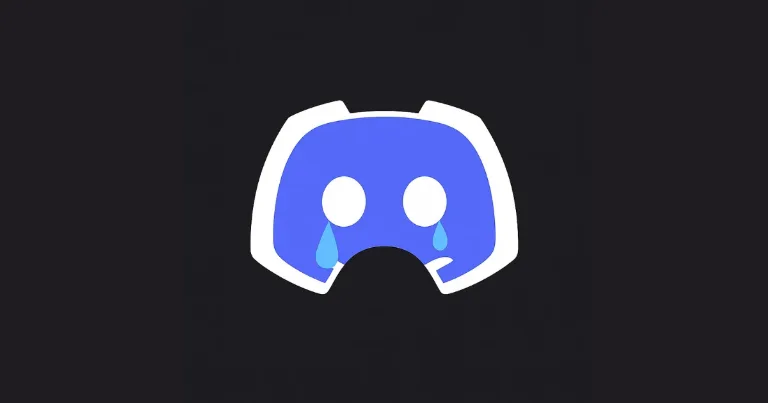
By Alex David Du · Updated
Alex writes about gaming, tech, and simple online income ideas, and builds projects that bring ideas to life.
If you’ve ever clicked on Discord and all you get is a black screen, you know how annoying it feels. No login page, no friends list, nothing at all.
I ran into this issue myself on the desktop app, and at first I thought Discord was just down. But after some digging, I found out the problem usually comes from corrupted cache files or the app not closing properly in the background.
The good news is it’s not hard to fix. In this post, I’ll walk you through the exact steps I used to get Discord working again.
Step-by-Step Fixes for Discord Black Screen
The best way to fix Discord’s black screen problem is to reset the app completely. This means shutting it down, clearing out the cached files, and starting fresh.
Full reset steps
-
Close Discord completely
-
Press
Ctrl + Shift + Escto open Task Manager -
End every process named Discord
-
-
Clear the Discord cache
-
Press
Win + Rto open the Run box -
Type
%appdata%and hit Enter -
Find the folder called
Discordand delete it
-
-
Restart Discord
-
Open Discord again
-
This time, you’ll need to log in with your account details since the cache has been removed
-
Doing this clears out corrupted files and forces Discord to rebuild them. In most cases, this fixes the black screen and gets the app working again.
Why Discord Gets Stuck on a Black Screen
When Discord opens to nothing but a black screen, it usually comes down to leftover data or background processes that block the app from starting correctly. The two main causes are:
-
Corrupted cache files – Discord stores temporary data to help it load faster, but if those files get damaged, the app can freeze on startup.
-
Background processes still running – Even after you close Discord, sometimes parts of it stay open in the background. The next time you try to launch it, the app can’t load properly.
Less common issues include outdated graphics drivers, recent Windows updates causing conflicts, or antivirus software being a little too aggressive. But for most people, clearing the cache and fully closing Discord does the trick.
Reinstall Discord if the Problem Persists
If clearing the cache and shutting down Discord didn’t fix the black screen, the next step is a full reinstall. This makes sure no broken files are left behind.
-
Open Control Panel or Settings on Windows.
-
Go to Apps & Features and find Discord.
-
Click Uninstall.
-
After it’s removed, head to the official Discord download page and grab the latest version.
-
Install it and log back in.
Reinstalling replaces any corrupted files and usually clears up stubborn cases where the cache reset wasn’t enough.
Extra Tips: Update GPU Drivers & Windows
If reinstalling Discord still doesn’t fix the black screen, the problem might not be with Discord itself. Sometimes outdated software on your PC can cause conflicts. A couple of extra steps you can try:
-
Update your graphics drivers – Outdated GPU drivers can cause display issues with apps like Discord. Head to the NVIDIA, AMD, or Intel website (depending on your graphics card) and grab the latest drivers.
-
Check for Windows updates – Go to Settings > Windows Update and install any pending updates. A missing patch or outdated system file can sometimes be the culprit.
-
Disable hardware acceleration in Discord (if it opens after reinstall) – In Discord settings, search for Hardware Acceleration and turn it off. Some systems run better without it.
These aren’t always necessary, but they’re worth trying if the black screen keeps coming back.
No More Black Screen
The Discord black screen bug can be frustrating, but most of the time, deleting the Discord folder inside %appdata% is the fix that solves it right away. If that doesn’t do the trick, a reinstall or system update usually clears things up.
With these steps, you should be back to chatting, gaming, or hanging out on Discord without staring at a blank screen.

