Managing More Than 3 Telegram Accounts Easily
So here’s the deal: Telegram only lets you add up to 3 accounts on the desktop app by default. That’s fine for most people, but if you’ve got more than that (like me), it gets annoying fast.
I needed a way to manage multiple accounts without messing around with third-party tools or doing anything weird. And guess what? You can actually run unlimited Telegram accounts on one PC using just the official app. You just need to know a little trick.
I’ll walk you through how I do it, step-by-step. It’s easy, takes like 5 minutes, and no, you don’t need to install anything shady.
How to Open Multiple Telegram Accounts (Step-by-Step)
Here’s exactly what I do to run more than three Telegram accounts on my PC:
1. Find Where Telegram Is Installed
-
Right-click your Telegram desktop shortcut
-
Click “Open file location”
-
It’ll take you to the folder where Telegram is installed
2. Make a Copy of the Telegram Folder
-
In that folder, find the one called
Telegram -
Right-click it and hit Copy
-
Right-click again somewhere in the same window and hit Paste
-
You’ll now see something like
Telegram - Copy
3. Rename the New Folder
-
Right-click the copied folder
-
Choose Rename and give it a new name like
Telegram2orWorkTelegram -
This just helps you stay organized
4. Create a New Shortcut
-
Open your new
Telegram2folder -
Find the file called
Telegram.exe -
Right-click it and choose Create shortcut
-
Drag that shortcut to your desktop
5. Log In to a Different Account
-
Now double-click that new shortcut
-
Telegram will open like it’s brand new
-
Log in with a different phone number/account
You can repeat this whole thing as many times as you want. Each folder/shortcut combo can hold up to three accounts. So technically, unlimited accounts. Neat, right?
Using Multiple Telegram Accounts at the Same Time
Once you have your extra Telegram folders and shortcuts set up, managing multiple accounts is pretty straightforward:
-
Each shortcut opens a separate Telegram window, so you can run them all side by side.
-
Remember, each shortcut supports up to 3 accounts inside it, just like normal.
-
Want even more accounts? Just duplicate the folder and make another shortcut.
-
To keep things organized, name your shortcuts clearly, like “Telegram2 – Work” or “Telegram3 – Side Hustle.”
-
If your PC starts to lag, close the Telegram windows you’re not using that helps with performance.
No crazy setups, no weird apps. Just a clean way to run all your accounts without juggling logins or devices.
Final Thoughts
Handling multiple Telegram accounts on your desktop is way easier than it sounds. The built-in limit might seem tight, but this folder-copy method lets you break free and run as many accounts as you want. No hassle, no extra apps.
Just remember to keep your shortcuts organized so you don’t get lost, and close any unused Telegram windows if your PC starts to slow down.
Also, make sure to follow Telegram’s API Terms of Service and avoid any behavior that could get your accounts flagged or banned. Play it safe, and you’ll have no problems managing your personal, work, or side accounts all from one place.
If you need to refresh the steps, just scroll back up. It’s all here, simple and ready to use.


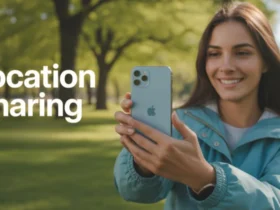

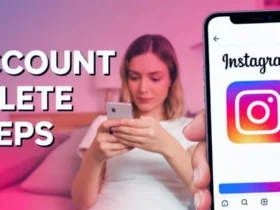
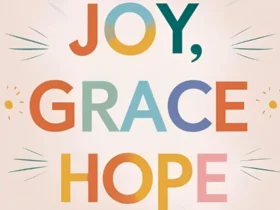

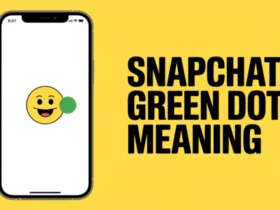
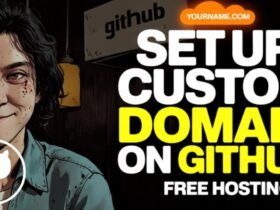
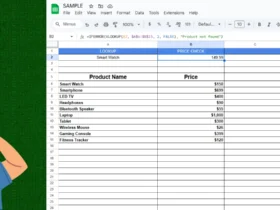


Leave a Review