Getting your Roku remote connected to your TV should be simple but sometimes it can feel a bit tricky. Roku remotes come in a couple of types. Some work with regular infrared signals while others use Bluetooth or Wi-Fi for extra features like voice control. Knowing which one you have makes a difference in how you connect it.
If you are setting up a new Roku or reconnecting your remote, this guide on how to connect Roku remote to TV will walk you through both methods step by step. You can pick what works best for you and get back to watching your favorite shows.
Types of Roku Remotes: Which One Do You Have?
Before connecting your remote, it helps to know what kind you’re working with. Roku mainly offers two types:
Infrared (IR) Remote:
This type uses infrared signals and needs a clear line of sight to your Roku device to work. It doesn’t require pairing, so once you insert fresh batteries, it should work right away.
Enhanced Voice Remote:
This remote uses Bluetooth or Wi-Fi to connect and offers extra features like voice search and control. It needs to be paired with your Roku device before it works. These remotes usually have a pairing button inside the battery compartment.
Knowing which remote you have will make it easier to follow the right connection steps.
How to Connect Roku Remote to TV Using the Physical Remote
If you have an Infrared (IR) remote connecting is simple:
-
Insert fresh batteries into the remote.
-
Make sure there is a clear line of sight between the remote and your Roku device.
-
Point the remote at your Roku and start using it. No pairing or Wi-Fi connection is needed.
If you have an Enhanced Voice Remote follow these steps to pair it:
-
Insert fresh batteries into the remote.
-
Open the battery compartment and find the pairing button.
-
Press and hold the pairing button for about 5 seconds until the light starts flashing.
-
Your Roku device should detect the remote and pair automatically over Bluetooth or Wi-Fi Direct.
-
Once paired test the remote by navigating through the Roku menu.
Note: The Infrared remote does not require Wi-Fi and works through direct signals. The Enhanced Voice Remote connects via Bluetooth or Wi-Fi Direct and does not need your Roku device or remote to be connected to the same Wi-Fi network, but both devices must be nearby and powered on.
How to Connect Roku Remote to TV Using the Roku Mobile App
If your physical remote isn’t working or you want an alternative, the Roku mobile app is a great backup. Here’s how to use it:
-
Download the Roku mobile app from the official Roku website or your device’s app store (App Store for iOS or Google Play Store for Android).
-
Make sure your smartphone and Roku device are connected to the same Wi-Fi network.
-
Open the app and it should automatically detect your Roku device.
-
Select your Roku device from the list.
-
Use the on-screen remote control to navigate and control your Roku.
The mobile app gives you all the features of the physical remote, plus some extras like voice search and private listening through headphones.
Troubleshooting Common Connection Issues
Sometimes your Roku remote might not connect right away or stop working. Here are some quick fixes to try:
-
Check the Batteries: Make sure your remote has fresh batteries. Weak batteries can cause connection problems.
-
Restart Your Roku Device: Unplug your Roku device from power, wait about 10 seconds, then plug it back in. This can help refresh the connection.
-
Re-Pair the Remote: For enhanced remotes, press and hold the pairing button again until the light flashes. Then wait for the Roku to recognize it.
-
Check Wi-Fi Connection: If you’re using the Roku mobile app, ensure your phone and Roku are on the same Wi-Fi network.
-
Clear Line of Sight: For infrared remotes, make sure nothing is blocking the path between the remote and the Roku device.
-
Reset the Remote: Remove the batteries, press every button on the remote once, then reinsert the batteries and try again.
If none of these work, it might be time to contact Roku support or consider getting a replacement remote.
Tips for Keeping Your Roku Remote Connected
To avoid connection issues and keep your Roku remote working smoothly, try these simple tips:
-
Always keep fresh batteries in your remote. Weak batteries are the most common cause of connection problems.
-
Keep your Roku device powered on regularly or use the remote pairing feature if you restart it.
-
Avoid blocking the direct line of sight if you use an infrared remote.
-
If you use the Roku mobile app, make sure your phone stays connected to the same Wi-Fi network as your Roku device.
-
Regularly update your Roku device’s software to ensure compatibility with your remote.
-
If your remote starts acting up often, try resetting it or re-pairing with your Roku device.
Following these tips can save you time and frustration in the long run.
Wrapping Up
Connecting your Roku remote to your TV doesn’t have to be a headache. Using the physical remote or the Roku mobile app, these steps make it straightforward and clear.
I personally use the mobile app most of the time because it’s quick, simple, and saves me from having to buy a replacement remote if mine stops working. Plus, it gives you some extra handy features like voice search and private listening.
I hope this article helped you get your Roku remote connected easily. Give it a try and pick the method that works best for you.









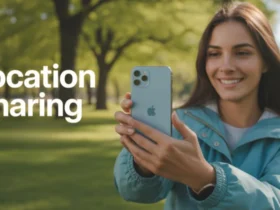
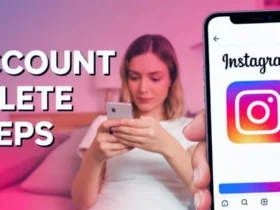
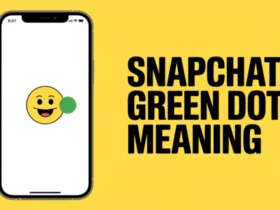
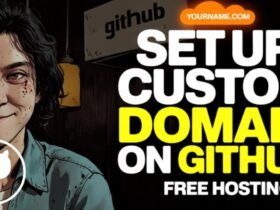
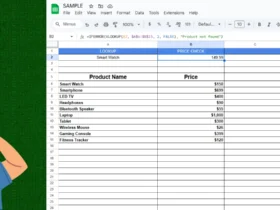
Leave a Review