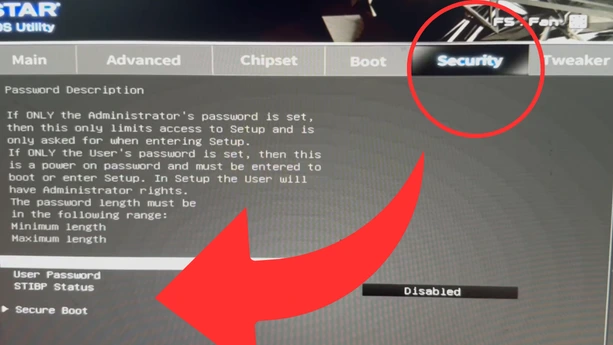How to Fix “This Version of Vanguard Requires Secure Boot” in Valorant
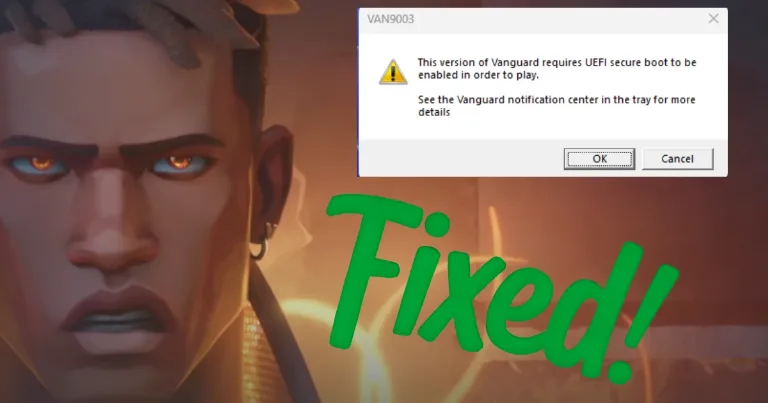
So you’re ready to play Valorant, but then an error pops up saying: “This version of Vanguard requires Secure Boot”
If you’ve seen this error, or other messages about Secure Boot or TPM 2.0, it means Valorant’s anti-cheat system, Vanguard, won’t let you launch the game until Secure Boot is enabled on your PC.
This is a common Secure Boot Valorant issue that many players face. Vanguard takes security seriously to keep cheaters out, so it requires certain system level protections like Secure Boot to be active.
In this guide, I’ll show you exactly how to enable Secure Boot for Valorant by going into your BIOS settings. Just simple, clear steps so you can get back to gaming fast.
If you’d rather watch than read, I’ve also put together a quick YouTube video showing the exact steps. Sometimes it’s easier to follow along visually, so feel free to check it out below.
How to Enter BIOS on Your PC or Laptop
Entering the BIOS is the first step to enable Secure Boot. It might sound tricky, but it’s actually pretty straightforward once you know what to do.
Here’s how:
Restart your computer.
As your PC powers back on, start pressing the BIOS key repeatedly. For most PCs, the key is usually one of these:
Delete (Del)F2F10Esc
But it can vary depending on your motherboard or PC brand.
If you’re not sure which key to press, a quick Google search for “your PC brand + enter BIOS” will tell you exactly what to do.
Once you get into the BIOS menu, you’ll see a screen full of options don’t worry, you won’t need to change anything complicated.
A quick tip: Sometimes you have to be fast with pressing the key right after restarting, so try a few times if you don’t get it on the first go.
How to Enable Secure Boot for Valorant (Example with BioStar Motherboard)
Now that you’re in your BIOS, the next step is enabling Secure Boot and TPM 2.0 these settings are often what stop Valorant from launching properly.
Since I’m working with a BioStar motherboard, here’s exactly what I did (your BIOS might look different, but it’s usually similar):
Head over to the Security tab in the BIOS menu.
Find the Secure Boot option there.
By default, it was disabled on my system.
I changed it to Enabled.
After that, make sure to save your changes usually by pressing
F10or selecting “Save & Exit.”
Enabling Secure Boot alone often fixes the error. For TPM 2.0, it’s usually found in the Advanced or Security tab, sometimes listed as “PTT” on Intel boards or “fTPM” on AMD boards. Enable that if it’s disabled.
Remember, every motherboard is a bit different. If you don’t see Secure Boot right away, look through the menus sometimes it’s under Boot or Authentication.
That’s pretty much it! Once these settings are enabled, restart your PC and try launching Valorant again.
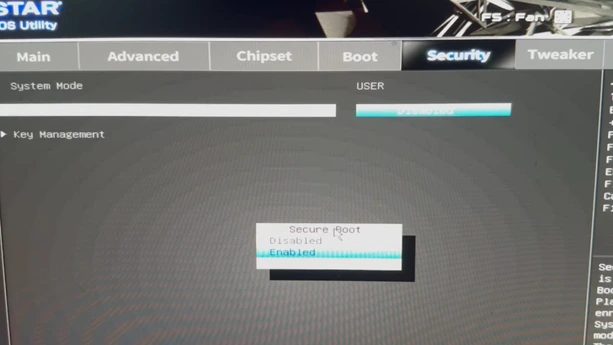
What If You Don’t See the Secure Boot or TPM Option?
Sometimes, depending on your motherboard or BIOS version, you might not see the Secure Boot or TPM 2.0 options right away. If that happens, here’s what to check:
Make sure your BIOS is set to UEFI mode instead of Legacy or CSM, since Secure Boot requires UEFI. You can usually find this under Boot Mode or UEFI/Legacy Boot settings.
Check if your BIOS needs an update older versions might not show these options. Visit your motherboard manufacturer’s website to download the latest BIOS update and follow their instructions.
Look for TPM under other names like PTT (on Intel systems) or fTPM (on AMD). It might be hidden in menus like Advanced, Security, or Trusted Computing.
If you still can’t find the options, your PC or motherboard might not support Secure Boot or TPM 2.0, which means Valorant won’t run until you upgrade hardware.
If you’re stuck, try searching for your specific PC or motherboard model with keywords like “enable Secure Boot” or “enable TPM 2.0” chances are, there’s a guide out there for your exact setup.
Final Thoughts
That Vanguard Secure Boot error can definitely slow you down, but once you enable Secure Boot and TPM 2.0 in your BIOS, you’re usually good to go.
Every PC and BIOS is a little different, so if the options aren’t obvious, don’t stress check your motherboard’s manual or look for a guide specific to your setup.
Hopefully, this guide helped you fix the Secure Boot issue and get back to Valorant without any extra hassle.
There are plenty of resources out there, and you’re not alone in dealing with this. For official help, check out Valorant’s support page.
Good luck, and enjoy the game!
About the author
Alex David Du
I’m Alex. I’m 28, born in Brazil, studied computer science, and writing is how I communicate best. I cover gaming, tech, simple ways to make money online, and other things I find interesting. I also love coding and building projects that bring ideas to life.
- Languages
- Portuguese, English
- Work Mode
- Freelancer - Remote
- Country
- Brazil
- hello@byalexdavid.com